How to use OpenAssistantGPT to make an ai generator text?
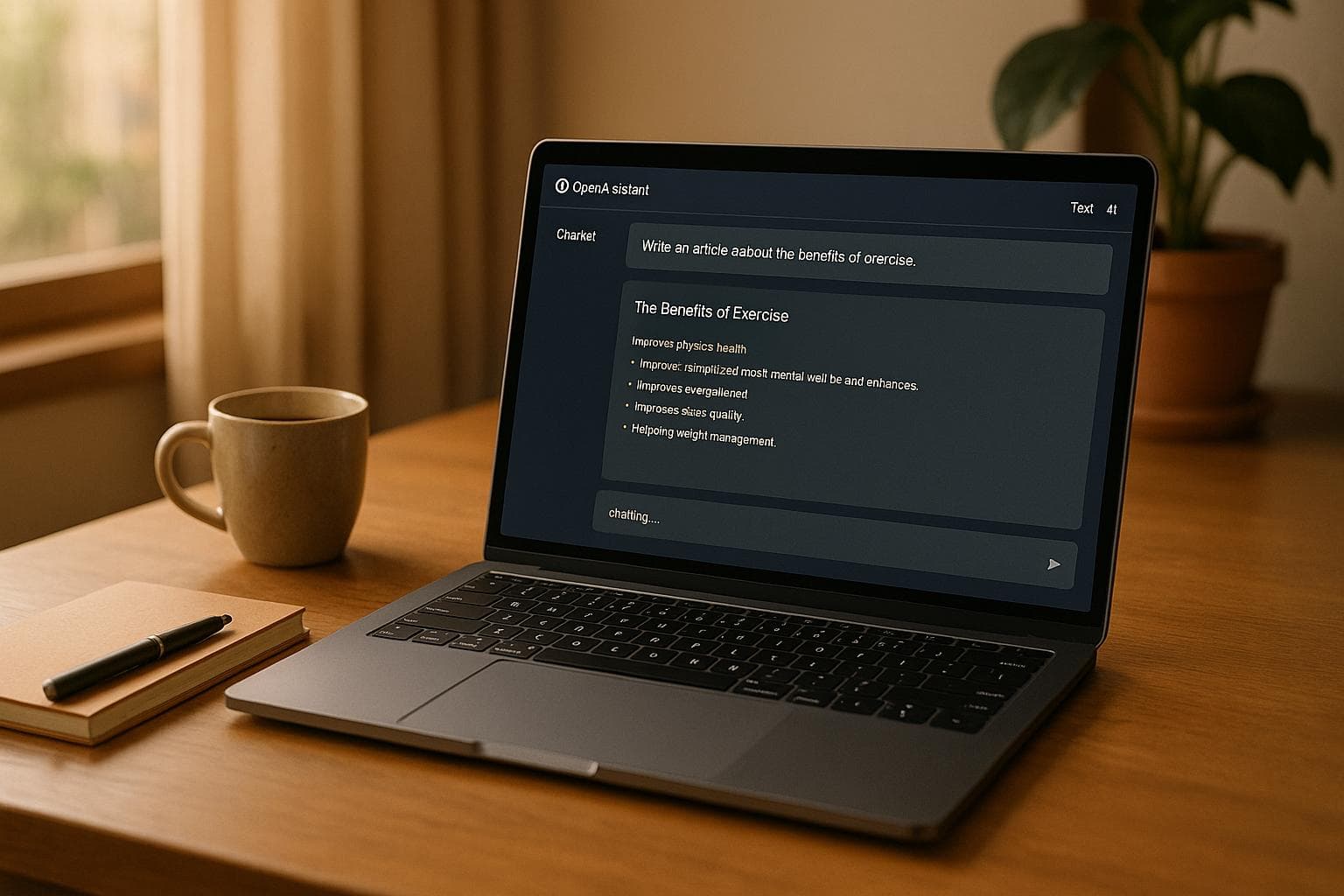
How to use OpenAssistantGPT to make an ai generator text?
OpenAssistantGPT lets you create AI-powered text generators easily, even without technical skills. Here's how to get started:
- Set Up Accounts: Create accounts on OpenAssistantGPT and OpenAI. Link them using an OpenAI API key.
- Upload Content: Prepare and upload files (.docx, .txt, etc.) to build your chatbot's knowledge base.
- Create a Chatbot: Customize its name, welcome message, and tone. Attach content files and choose an OpenAI model like GPT-4.
- Embed on Website: Copy and paste the chatbot's HTML code into your site's footer to make it live.
- Optimize Performance: Regularly review responses, refine prompts, and update content files.
This tool is ideal for generating marketing copy, customer support responses, and more. Plans range from free to enterprise-level options, offering features like unlimited messages and advanced integrations.
Create a Free Customer Service Chatbot with OpenAI Assistants!
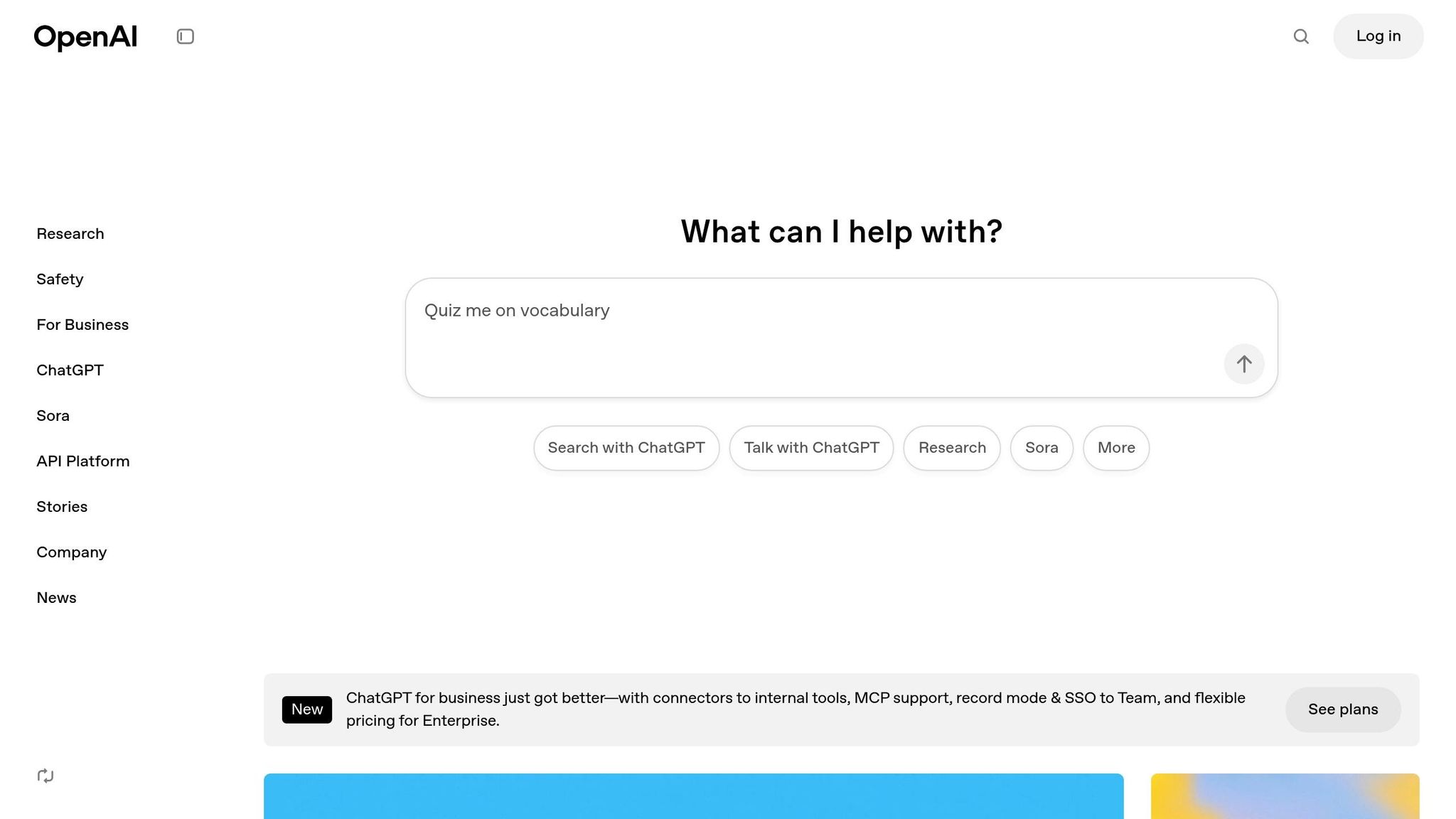
Setting Up Your OpenAssistantGPT and OpenAI Accounts
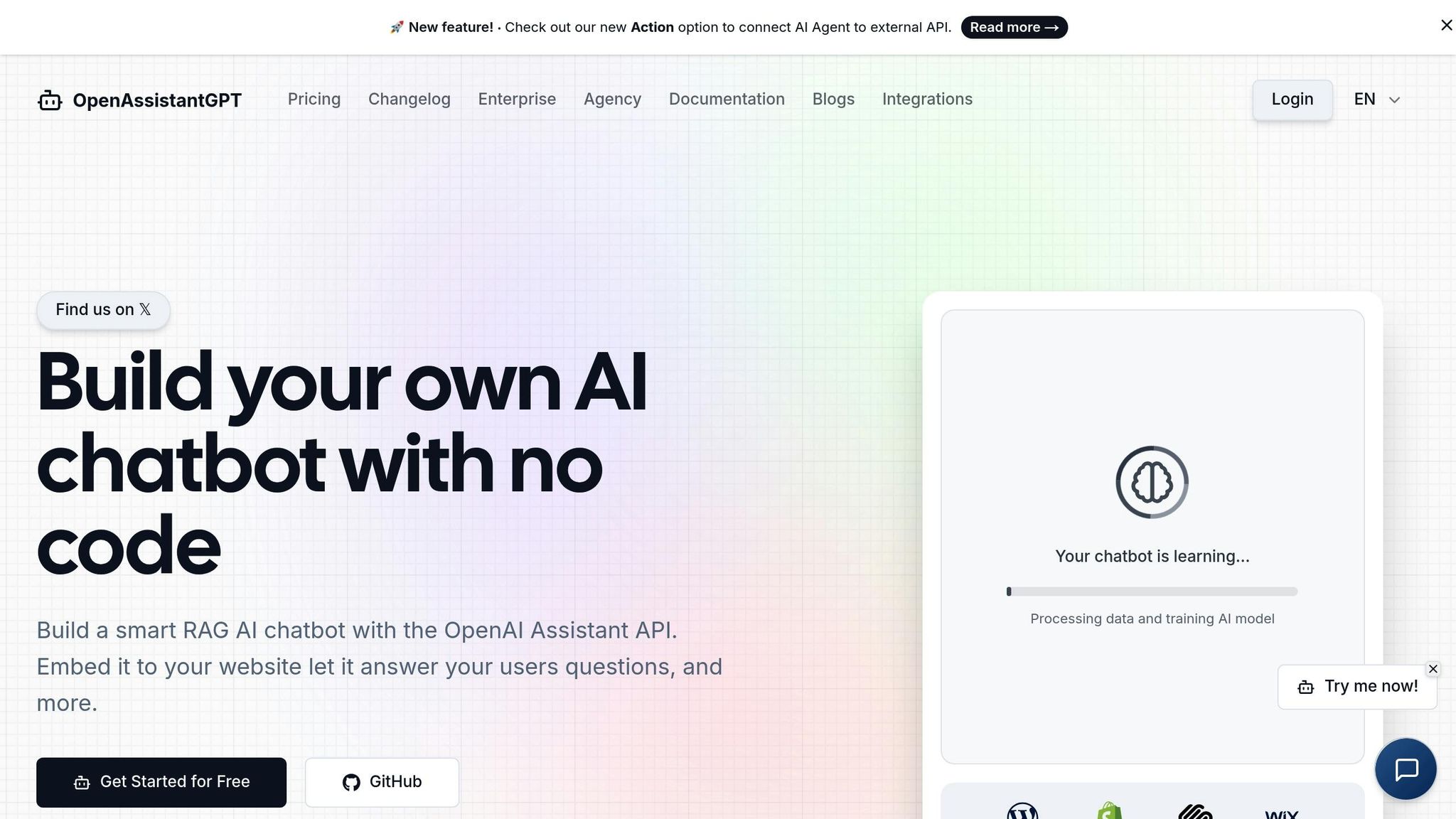
To get started, you'll need to set up accounts with both OpenAssistantGPT and OpenAI. OpenAssistantGPT offers a simple interface, while OpenAI provides the advanced language models that power your chatbot.
Creating an OpenAssistantGPT Account
Signing up is straightforward and doesn't require technical skills.
Head over to the OpenAssistantGPT website and click the sign-up button. You can register using your Google or GitHub account. Once you select your preferred method, you'll be redirected to log in and grant OpenAssistantGPT access to basic account details.
If you run into any issues during the process, try clearing your browser's cache or disabling your VPN. Once your account is created, you'll land on the main dashboard. The free plan includes 1 chatbot, 3 custom content files, and up to 500 messages per month - perfect for testing the platform.
Generating and Adding an OpenAI API Key
To connect OpenAssistantGPT with OpenAI's language models, you'll need an OpenAI API key. Without it, your chatbot won't be able to generate any text.
Start by creating an OpenAI account if you don't already have one. Then, visit OpenAI's API key page and generate a new secret key. This key is a unique string that acts as your authentication token. Be sure to save it somewhere secure, as you won’t be able to view it again after closing the page.
Next, open your OpenAssistantGPT settings in a new browser tab. Locate the API key field and paste in the secret key you just generated. This step links OpenAssistantGPT to OpenAI's models, including GPT-4, GPT-3.5, and GPT-4o. Once connected, you'll have access to these tools for creating and managing your chatbot.
Exploring the Dashboard and Settings
The OpenAssistantGPT dashboard is designed to be user-friendly, even if you're not tech-savvy. After entering your API key, take a moment to explore its main sections: Files, Chatbots, and Settings.
- Files: This is where you can upload documents or content to guide your AI in understanding your business or topic.
- Chatbots: Here, you'll find all the AI chatbots you've created.
- Settings: This area houses your API configurations and account preferences.
When setting up your chatbot, you can customize its name, welcome message, and select which OpenAI model to use. Keep in mind that GPT-4 provides higher-quality output but comes with increased costs.
The dashboard also tracks your monthly message usage, making it easy to monitor your limits. If you're using the free plan and approach the 500-message cap, you may receive notifications prompting you to upgrade to the Basic plan, which costs $18/month and includes unlimited messages.
With your account set up and the dashboard features explored, you're ready to move on to uploading custom content in the next step.
Uploading and Managing Custom Content for AI Text Generation
Your custom content acts as the backbone of your AI text generator, shaping how effectively it can understand and respond to user queries. Think of it as equipping your AI with the knowledge it needs about your business, industry, or specific area of expertise.
Preparing Content Files for Upload
Before you upload anything, it’s essential to organize and structure your content properly. OpenAssistantGPT supports several file formats, including .docx, .txt, .csv, .pdf, and .json, each suited for different types of information.
"Being AI-ready means that your data is in a format that can be easily read and processed by an LLM. For text data processing, the data is in plain text with formatting that the LLM readily interprets. The markdown file type is ideal for ensuring your data is AI-ready." - Brian Perron, PhD
Start by cleaning up your content. Remove sensitive or irrelevant data, and break up long documents into clear, manageable sections. This ensures better accuracy when the AI retrieves information. Avoid uploading duplicate content across multiple files. If the same information exists in different formats, choose the clearest version to maintain consistency in AI responses.
Once your files are prepped, you’re ready to upload them directly through the dashboard.
Uploading Files to OpenAssistantGPT
After organizing your content, uploading is straightforward. Head over to the Files section in your dashboard at https://www.openassistantgpt.io/dashboard/files.
Click the upload button and select your prepared files. The platform processes these files and makes them available for your chatbot to use. You can upload multiple files simultaneously, which is handy if you’re working with diverse materials like product manuals, FAQ sheets, or company policies.
Pay attention to your plan’s file limits. The Free plan allows up to 3 files, the Basic plan supports 27 files, and the Pro plan accommodates up to 81 files. If you’re managing a large library of content, prioritize the most critical documents or consider upgrading to a plan that fits your needs.
Once uploaded, the dashboard displays all your files, showing details like file name, upload date, and size. You can easily delete outdated files or replace them with updated versions as needed.
Privacy and Security Considerations
Ensuring your content is both high-quality and secure is key to effective AI interactions. When uploading files to OpenAssistantGPT, only use publicly available information. Since your chatbot will interact with website visitors, anything you upload could potentially be referenced in its responses.
To simplify this process, create a content review checklist. Double-check that each document contains only information you’re comfortable sharing with customers or visitors. If you’re unsure about certain content, it’s better to leave it out.
For internal documents, consider creating sanitized versions specifically for chatbot use. For example, an employee handbook could be edited to include only customer-facing details like your business hours, contact methods, and general service policies.
Regular content audits are also essential. As your business grows and updates its information, review your uploaded files to ensure they remain relevant and appropriate for public use. Remove outdated materials and upload new ones to keep your AI text generator both accurate and secure.
Creating and Customizing Your AI Text Generator Chatbot
Once your content files are uploaded and organized, you're ready to transform them into a functional AI text generator chatbot. This tool will use your content to provide dynamic, tailored responses based on user questions and your business needs. Here's how you can build and personalize your chatbot.
Building a New Chatbot
Getting started with your first chatbot is straightforward. Head over to https://www.openassistantgpt.io/dashboard/new/chatbot and follow these steps:
- Choose a descriptive name: Pick a name that clearly reflects the chatbot's purpose.
- Write a welcoming message: Create a brief introduction, like: "Hi! I can help generate product descriptions and marketing copy. What can I assist you with?"
- Set a default prompt: This tells the AI how to behave and what type of text to generate. OpenAssistantGPT allows you to customize this with details like tone, response style, and message length.
- Select an AI model: Choose between GPT-4, GPT-3.5, or GPT-4o, depending on the complexity of your task.
- Connect your content files: Attach the files you uploaded earlier to form the chatbot's knowledge base.
Writing Effective Prompts
To get the best results from your chatbot, crafting clear and precise prompts is essential. The output quality directly depends on how well you structure your requests.
- Be specific: Instead of vague instructions like "Write marketing content", provide detailed requirements. For example:
"Write a 150-word product description for our premium coffee blend, highlighting its organic certification and bold flavor profile. Target health-conscious coffee enthusiasts."
Detailed prompts lead to more accurate and relevant responses.
"Prompt engineering involves selecting the right words, phrases, symbols, and formats to get the best possible result from AI models".
- Include audience context and expectations: Specify who the content is for and the tone you’re aiming for. For instance:
"Create an email subject line for busy executives announcing our new productivity software. Use a professional yet urgent tone." - Define the output format: Whether you need bullet points, paragraphs, or structured lists, make it clear. Including examples can also help guide the AI.
- Use conversational language: Frame your prompts as if you're explaining the task to a colleague. For example:
"Help me craft a friendly but professional response to a customer complaint about delayed shipping. Keep it under 100 words and offer a specific solution." - Refine your prompts: Experiment with adjustments based on the responses you receive to improve results.
Using Advanced Features
OpenAssistantGPT includes several advanced tools to elevate your chatbot’s functionality beyond basic content generation:
- Web search capabilities: Keep responses up-to-date by enabling the chatbot to search for the latest information online when required.
- File attachment analysis: Upload CSV files, XML documents, or images directly into the chat. The AI can then generate responses based on the data or visual content provided.
- AI Agent Actions: Expand your chatbot’s knowledge by enabling it to interact with external APIs for additional information.
- Customization options: Fine-tune settings like message length, tone, and how the chatbot handles questions outside its scope.
- Lead collection support: Use the chatbot to gather user inquiries and generate leads for your business.
sbb-itb-7a6b5a0
Embedding and Using Your AI Text Generator Chatbot
Now that your AI text generator chatbot is set up, it’s time to integrate it into your website and start putting it to work. The embedding process is straightforward and works seamlessly with popular U.S. website platforms.
Embedding the Chatbot on Your Website
To embed your chatbot, head over to your chatbot list at https://www.openassistantgpt.io/dashboard/chatbots. Locate your chatbot, click the triple dots next to it, and copy the provided HTML snippet.
Paste this code into your website's HTML, ideally right before the closing </body> tag. This placement ensures smooth performance and quick loading speeds. The chatbot is compatible with major platforms like WordPress, Wix, Squarespace, and Shopify.
Once embedded, test its functionality on both desktop and mobile devices to confirm everything works as expected. If your website uses a content security policy (CSP), make sure to update it to allow scripts from OpenAssistantGPT's domain. You can place the chatbot code in your site’s footer or use your platform’s custom code injection feature. After embedding, your visitors will be ready to interact with the chatbot.
Interacting with the Chatbot
When the chatbot goes live, visitors can start engaging with it by entering specific prompts. For instance, they might ask it to "Generate a welcome message for new website visitors" or "Write a short product description for our latest software update." The responses will align with your business's tone and style, thanks to your custom settings.
For customer service needs, users can request something like "Draft a polite response to a customer complaint about delayed shipping", and the chatbot will provide a professional, contextually appropriate reply. The key to quality results is providing clear, detailed prompts rather than vague queries.
Your chatbot is designed to handle a variety of text-generation tasks at the same time, including crafting business emails, writing product descriptions, creating social media posts, and responding to customer inquiries.
Benefits of Using an AI Text Generator
An AI text generator chatbot offers several advantages, starting with its 24/7 availability. It delivers instant responses, reducing customer support costs and improving satisfaction by minimizing wait times. Your team can also use it to quickly draft marketing copy, email templates, or product descriptions, making workflows more efficient.
"Businesses that implement AI chatbots report up to a 30% reduction in customer support costs and a 25% increase in customer satisfaction scores."
- IBM (2023)
According to a 2023 Gartner report, by 2025, 70% of customer interactions are expected to involve emerging technologies like machine learning applications, chatbots, and mobile messaging (Gartner, 2023). By integrating an AI text generator now, you’re setting your business up to stay ahead of the curve while gaining valuable experience with AI-driven customer engagement tools.
This solution is scalable for growing businesses. As your customer base expands, the chatbot can handle the increased demand without the need to hire additional staff, making it a cost-efficient way to support sustainable growth.
Optimizing and Managing Your AI Text Generator
Keeping your AI text generator in sync with your brand requires ongoing adjustments. Regular optimization helps maintain quality and ensures the tool continues to meet your business goals.
Monitoring and Improving Outputs
Start by reviewing your chatbot's responses weekly, especially during the initial stages. Once things stabilize, shift to monthly reviews. Pay attention to responses that feel off-topic, overly generic, or out of sync with your desired tone. For instance, if your chatbot uses a formal tone when a casual one is more appropriate, you can tweak system prompts or update your custom content files to fix the issue.
To ensure the authenticity of your chatbot's output, consider using AI content detection tools. In an April 2025 ZDNET test, some detectors achieved up to 100% accuracy in identifying AI-generated content, while others were around 80% accurate. However, as QuillBot notes:
"Caution: Our AI Detector is advanced, but no detectors are 100% reliable, no matter what their accuracy scores claim. Never use AI detection alone to make decisions that could impact a person's career or academic standing." – QuillBot
Tools like GPTZero analyze factors such as perplexity (how complex the text is) and burstiness (variations in sentence length). QuillBot, on the other hand, can differentiate between AI-generated, AI-refined, and human-written content. Train your team to interpret these insights and use them alongside human judgment to refine chatbot performance.
If your needs grow or you identify gaps in functionality, it might be time to consider upgrading your plan.
Upgrading Plans for More Features
As your business expands, upgrading your OpenAssistantGPT plan can unlock advanced features to better support your operations. For instance:
- Basic Plan: $18/month, offering up to 9 chatbots, unlimited messaging, lead collection, and customization options.
- Pro Plan: $54/month, which includes 27 chatbots, support for up to 5 custom domains, file attachments, and the removal of platform branding.
- Enterprise Plan: Custom pricing for unlimited chatbots, advanced security features like SAML/SSO authentication, and SLA guarantees tailored for larger organizations.
Upgrading at the right time can streamline customer interactions, improve service efficiency, and even help cut support costs.
Meeting Compliance and Accessibility Standards
To operate responsibly, make sure your AI text generator complies with U.S. laws and accessibility standards. For privacy, follow state regulations like the CCPA and CDPA by implementing clear data handling practices, privacy notices, and opt-out options.
Accessibility is equally crucial under the Americans with Disabilities Act (ADA). Ensure your chatbot interface works with screen readers, supports keyboard navigation, and includes alternative text for visual elements. Regularly test your system with accessibility tools and document your compliance efforts to stay aligned with evolving legal requirements.
Conclusion
Building an AI text generator chatbot with OpenAssistantGPT boils down to four straightforward steps: setting up your accounts, uploading your custom content, designing your chatbot, and embedding it on your website. These steps streamline the process, helping you launch your chatbot with minimal hassle.
You can fine-tune every element - from the initial greeting to the knowledge base - ensuring the chatbot aligns perfectly with your brand’s tone and style. Whether your goal is crafting product descriptions, answering customer questions, or producing marketing copy, the platform adjusts to meet your specific needs.
AI chatbots offer more than just convenience - they can slash support costs by up to 30% and boost customer satisfaction by 20%. Plus, they scale effortlessly, accommodating everything from 500 monthly messages on the free tier to unlimited interactions with advanced features. Your chatbot is available around the clock, managing multiple conversations simultaneously while delivering consistent, accurate responses.
The platform grows with you, offering options that range from free plans for personal projects to enterprise-level solutions. Need advanced tools? Features like SAML/SSO authentication are available as your business requirements evolve.
To keep your chatbot performing at its best, regular updates are essential. By reviewing its responses, refining prompts, and updating content based on user feedback, you ensure your AI tool adapts to both your business and customer needs. With its user-friendly design, robust customization options, and measurable benefits, OpenAssistantGPT is a practical choice for businesses ready to embrace AI-powered text generation.
FAQs
How can I make sure my AI text generator chatbot gives accurate and relevant answers?
To make sure your AI chatbot provides accurate and relevant answers, begin by uploading reliable, current, and specialized content during its setup. Keeping this information updated regularly ensures the chatbot stays aligned with the latest developments in your field.
Another way to enhance accuracy is by using precise and well-crafted prompts and fine-tuning the AI model with examples that directly relate to your business or specific use case. It’s also important to monitor how users interact with the chatbot and collect feedback. This helps you pinpoint areas where the responses might need improvement, allowing you to adjust and correct inaccuracies over time.
What are the differences between OpenAssistantGPT plans, and how do I choose the right one for my business?
OpenAssistantGPT provides a range of plans tailored to fit different business requirements, varying in features, message allowances, and customization capabilities. The Free Plan is ideal for small businesses or those just starting out, offering essential chatbot functionality with a limited number of messages. For more advanced needs, paid plans like Basic or Enterprise deliver higher message limits, enhanced customization options, and features such as file uploads and integrations - making them well-suited for larger organizations or more complex use cases.
When selecting a plan, think about your business size, how often you'll use the chatbot, and the customization or integration features you'll need. Pick a plan that aligns with your current needs but also leaves room for future growth.
How can I ensure the security and privacy of the content I upload to OpenAssistantGPT?
To ensure your content stays secure and private while using OpenAssistantGPT, make it a practice to upload only publicly available information. Avoid sharing anything sensitive or confidential, as once your chatbot is live on your website, it can be accessed by anyone.
For extra security, take proactive measures like regularly reviewing and updating uploaded files, using strong passwords, and enabling two-factor authentication on your account. These precautions help protect your account and keep your chatbot's content safe.