Best AI chatbot for wordpress

Best AI chatbot for wordpress
AI chatbots can transform your WordPress site by automating customer support, generating leads, and enhancing user engagement. With tools like WordPress plugins, HTML/JavaScript embedding, and no-code platforms like OpenAssistantGPT, integrating a chatbot is easier than ever. Here’s what you need to know:
-
Why Use AI Chatbots?
- Save up to 30% on customer support costs.
- Respond to users instantly (42% expect replies within 5 seconds).
- Handle tasks like order tracking, FAQs, and lead generation.
- Improve multilingual support and provide 24/7 assistance.
-
How to Add AI Chatbots to WordPress:
- Plugins: Quick and easy installation with free and paid options.
- HTML/JavaScript: Customizable placement using code snippets.
- No-Code Platforms: Tools like OpenAssistantGPT for building chatbots without programming.
-
Features to Look For:
- Natural language processing (NLP) for human-like responses.
- Multilingual support for global audiences.
- Integration with CRMs and analytics tools.
- Reliable customer support and flexible pricing.
How to build an AI chatbot for WordPress (2025)
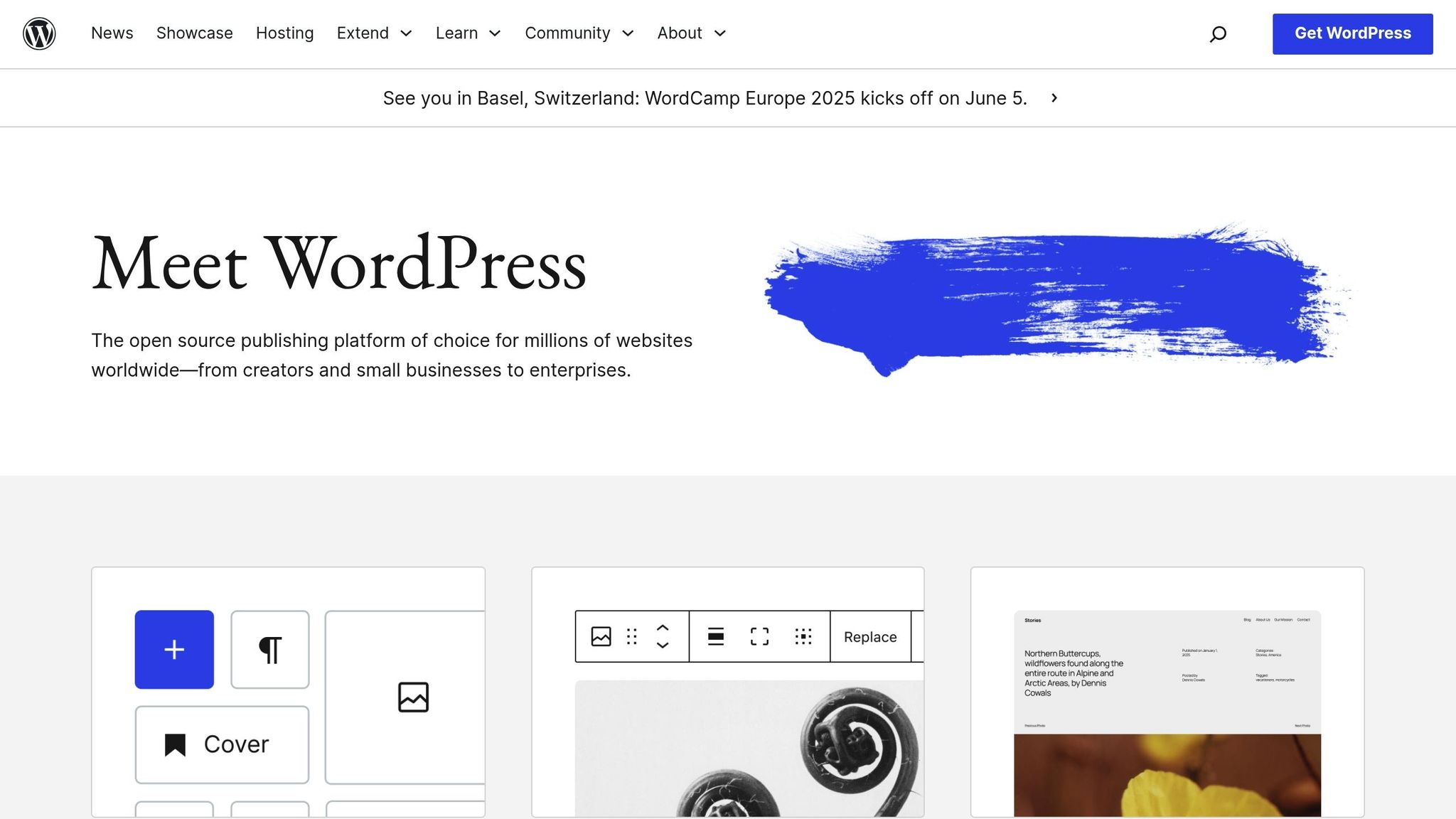
3 Ways to Add AI Chatbots to WordPress
WordPress makes it easy to integrate AI chatbots, offering options for every skill level and requirement. Let’s explore three effective ways to bring AI chatbots to your WordPress site.
Using WordPress Chatbot Plugins
If you're looking for a simple and efficient way to add an AI chatbot, WordPress plugins are your go-to solution. These plugins either host the chatbot on your server or connect with third-party platforms to display a chatbot widget on your site.
Many plugins come with both free and paid plans, so you can choose one that fits your budget and feature needs. Look for plugins that are easy to use and offer the functionality you require. Most options include detailed setup guides, making installation quick and hassle-free.
Embedding Chatbots with HTML/JavaScript
For those who want more control over chatbot placement and customization, embedding with HTML or JavaScript is a great option. This method involves inserting a code snippet provided by your chatbot provider directly into your WordPress site.
It’s a hands-on approach, but it’s not overly complicated. You can add the embed code by going to the WordPress dashboard, navigating to Appearance → Widgets, and inserting a Custom HTML widget where you want the chatbot to appear. Alternatively, plugins like "Insert Headers and Footers" let you add code across your entire site without modifying theme files.
If you’re using page builders like Elementor, they often include tools for adding custom code, making integration even easier. Always test the chatbot on both desktop and mobile devices to ensure it displays properly. If you run into issues, try clearing your browser cache or disabling caching plugins.
No-Code Platforms like OpenAssistantGPT
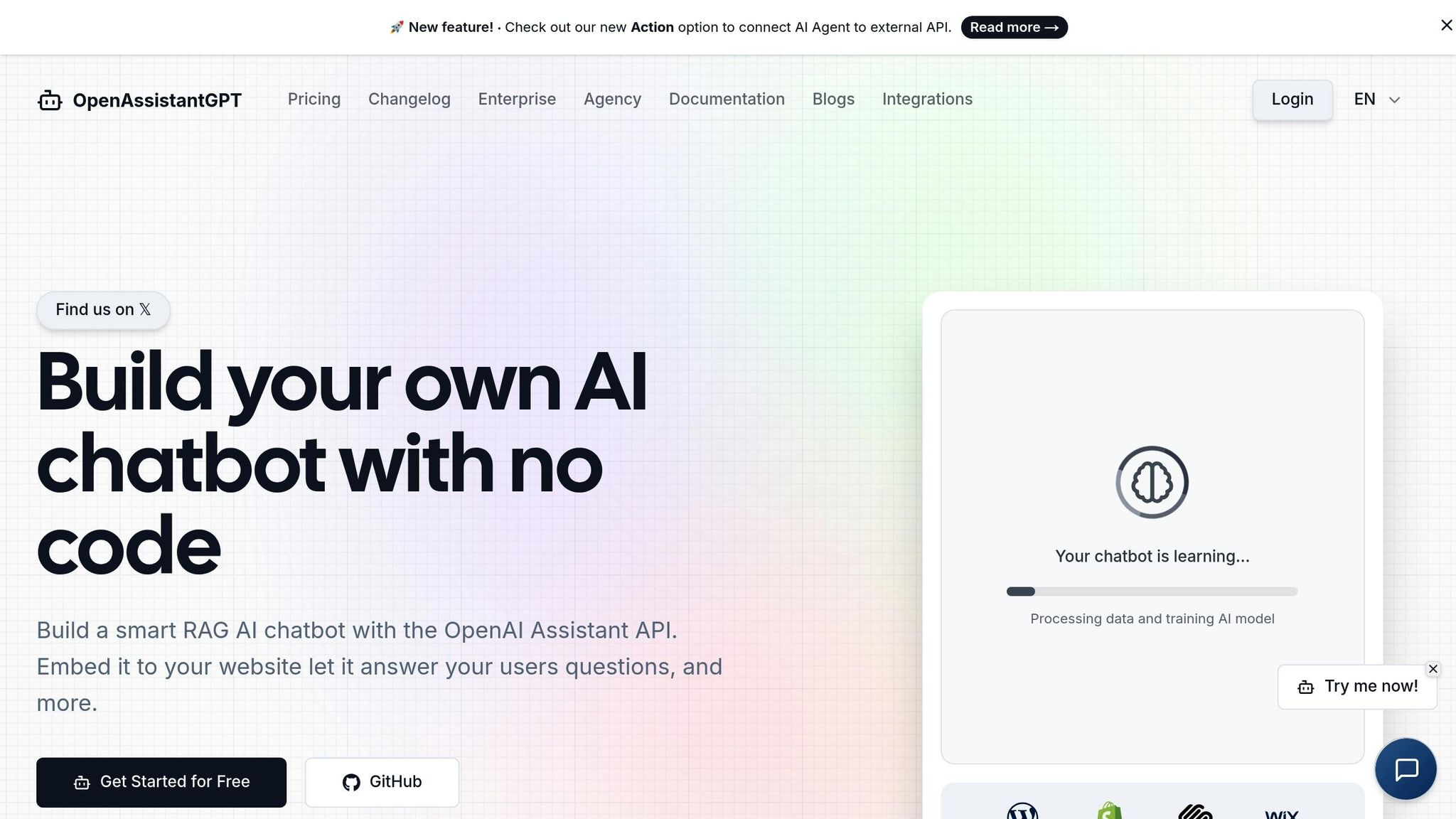
For those who prefer to skip coding entirely, no-code platforms are a perfect choice. These platforms make it easy to create and customize AI chatbots without any programming knowledge. OpenAssistantGPT is a popular example, offering a user-friendly interface powered by OpenAI’s Assistant API.
With OpenAssistantGPT, you can pick from pre-designed chatbot templates tailored to your business needs. You can customize everything - from the bot’s responses and knowledge base to the appearance of the chat window, including colors and placement. Advanced features like content extraction, file analysis, and lead collection tools are also available.
Adding your chatbot to WordPress is straightforward. Simply copy the code snippet generated by the platform and paste it into your WordPress backend. OpenAssistantGPT offers flexible pricing, starting with a free plan (1 chatbot and up to 500 messages per month) and scaling up to enterprise-level options with features like unlimited chatbots and SAML/SSO authentication. For maximum visibility, consider placing your chatbot in a prominent spot, such as the bottom right corner of your site.
How to Add an AI Chatbot to WordPress
Want to bring an AI chatbot to your WordPress site? Here's how you can set it up, embed it, and make it your own.
Setting Up an AI Chatbot with OpenAssistantGPT
Start by heading over to OpenAssistantGPT and creating an account. Their free plan lets you build one chatbot and send up to 500 messages each month - perfect for testing or smaller websites.
Once you're logged in, click "Create New Chatbot" to give your chatbot a name and define its purpose. OpenAssistantGPT uses OpenAI's Assistant API and supports advanced models like GPT-4, GPT-3.5, and GPT-4o. The platform makes it simple to upload files (CSV, XML, images, etc.) to create a knowledge base, set up web crawling for content extraction, and configure API queries. You can even automatically capture inquiries with built-in lead tools. After configuring your chatbot, you're ready to embed it on your WordPress site.
Adding the Chatbot to Your WordPress Site
Embedding your chatbot is straightforward. OpenAssistantGPT provides a unique embed code, which you can find in the "Deployment" section of your dashboard.
To add the chatbot to a specific page or post, go to your WordPress admin panel, insert a Custom HTML block, and paste the embed code. If you'd prefer your chatbot to appear across your entire site, use plugins like Insert Headers and Footers to place the code in your site's header. Alternatively, Elementor Pro users can leverage its Custom Code feature to set precise display conditions. Once you've saved and published, your chatbot will usually appear in the bottom-right corner, ready to interact with visitors.
Customizing Chatbot Behavior and Appearance
OpenAssistantGPT gives you plenty of options to tailor your chatbot to your website's design and functionality. Through the dashboard, you can adjust its position, colors, and fonts, upload your logo, set custom welcome messages, and even define specific triggers (like how long a user spends on a page or how far they scroll) to make interactions more relevant.
For those comfortable with advanced settings, you can integrate the chatbot with existing forms or contact systems for smoother lead management. You can also enable SAML/SSO authentication to secure private interactions.
Finally, test your chatbot on different devices and browsers to ensure it works seamlessly. By following these steps, you'll have an AI chatbot that not only engages your audience but also aligns perfectly with your site's goals.
sbb-itb-7a6b5a0
Improving AI Chatbot Performance on WordPress
Getting your AI chatbot up and running is just the start. To make it a valuable tool on your WordPress site, you need to focus on delivering fast, accurate responses, tracking its performance effectively, and ensuring strong data security. Here’s how you can elevate its performance.
Making Responses Faster and More Accurate
Your chatbot should provide quick and precise answers to user queries. To achieve this, create tailored responses for frequently asked questions and update the training data regularly. Use intent and entity recognition to better understand questions like “How much does this cost?” versus “When do you ship?” and pull out key details like product names, dates, or locations.
Instead of relying on generic replies, craft specific answers related to your products, services, or site content. Regular updates to your chatbot’s training data will ensure it stays relevant and ready to handle new or changing user needs.
Don’t forget about mobile optimization. Test your chatbot’s load times on smartphones and tablets across various network speeds. Additionally, run A/B tests on greetings, response styles, and conversation flows to find what resonates most with your audience.
Tracking Chatbot Performance
To improve your chatbot, you need to measure how it’s performing. Surprisingly, only 44% of companies currently monitor chatbot effectiveness with message analytics. Focus on metrics like engagement rates, conversions, and user retention.
Track key data points such as response accuracy, resolution rates, the number of conversations, average messages per interaction, and how often issues are escalated. Combine this quantitative data with qualitative insights from post-chat surveys to identify areas for improvement .
Set up goal tracking in your analytics to measure outcomes like email signups, product purchases, or appointment bookings. Tools like OpenAssistantGPT’s lead collection features can help turn chatbot interactions into actionable opportunities.
Once you’ve gathered performance data, make sure you also prioritize user privacy and data security to maintain trust.
Keeping User Data Safe and Private
Protecting user data is essential. Start by ensuring GDPR compliance through a thorough data audit, updating your privacy policy to clearly explain data practices, and obtaining explicit consent with cookie banners or WP Consent API plugins .
For OpenAssistantGPT users, implement features like SAML/SSO authentication, enforce SSL encryption, require strong passwords, and keep your plugins up to date .
Beyond avoiding penalties, GDPR compliance builds trust by giving users more control over their information. When visitors feel confident their data is secure, they’re more likely to engage meaningfully with your chatbot, which can lead to better results for your business.
Conclusion and Key Takeaways
Adding an AI chatbot to your WordPress site isn’t just about keeping up with the latest tech trends - it’s a practical way to drive real results for your business. For instance, businesses have seen support costs drop by about 30%, and the chatbot market is projected to reach $455 million by 2027.
One standout feature of WordPress AI chatbots is their ability to operate 24/7. This transforms your website into a tireless sales and support assistant, ready to engage users at any time.
Integrating an AI chatbot is a smart decision for businesses looking to stay ahead. Whether you choose WordPress chatbot plugins, embed custom HTML, or use no-code platforms like OpenAssistantGPT, you can start small and scale as needed. To get the best results, train your chatbot with real user data, include a human fallback option, and keep a close eye on its performance.
Looking to the future, 95% of customer interactions are expected to be managed without human involvement by 2025. This shift underscores the urgency of adopting chatbot technology. WordPress site owners who act now can gain a competitive edge by lowering support costs, generating more leads, and boosting user engagement.
Platforms like OpenAssistantGPT make it easy to integrate no-code AI chatbots with features like web crawling, file analysis, and lead collection. The payoff? Happier customers, less workload for your team, and measurable business growth.
FAQs
How can I make sure my AI chatbot on WordPress responds quickly and accurately to user questions?
To make sure your AI chatbot on WordPress provides quick and precise responses, start by choosing a lightweight, well-optimized chatbot plugin. This reduces resource strain and boosts overall performance. Regular speed tests and adjustments to its response flow can also help it handle frequent queries more effectively.
For better accuracy, focus on training the chatbot with a variety of relevant conversational data. Regular updates to its knowledge base and refining its ability to understand user intent are key to delivering context-aware answers. By balancing performance tweaks with consistent training, you can build a chatbot that’s not only responsive but also keeps users engaged and satisfied.
How can I ensure user data privacy and security when using an AI chatbot on my WordPress site?
To ensure user data privacy and security when using an AI chatbot on your WordPress site, consider these key measures:
- Encrypt all data transmissions: Always use HTTPS for your website and secure communication protocols to protect the data exchanged between users and the chatbot.
- Limit data collection: Gather only the information that's absolutely necessary for the chatbot to function. This reduces potential risks and helps align with privacy laws like GDPR.
- Be upfront with users: Clearly explain what data is being collected, how it will be used, and obtain user consent when required.
- Conduct regular security audits: Periodically review and update the chatbot’s security settings to ensure they remain effective and current.
Taking these precautions helps build a more secure and trustworthy environment for your users.
What are the advantages of using no-code tools like OpenAssistantGPT to add AI chatbots to WordPress?
Integrating AI chatbots into WordPress websites has never been easier, thanks to no-code platforms like OpenAssistantGPT. These tools are designed to simplify the process, allowing even those without programming skills to create, customize, and launch chatbots with ease. The result? A quicker setup and reduced development costs.
No-code platforms come packed with features like automating repetitive tasks and offering seamless scalability. This means businesses can boost user engagement and streamline their workflow without breaking a sweat. Plus, as your business grows or your needs change, you can adjust and refine your chatbot without dealing with complex technical hurdles. It’s a straightforward way to keep your operations efficient and your audience happy.