How to use ai to create trello cards
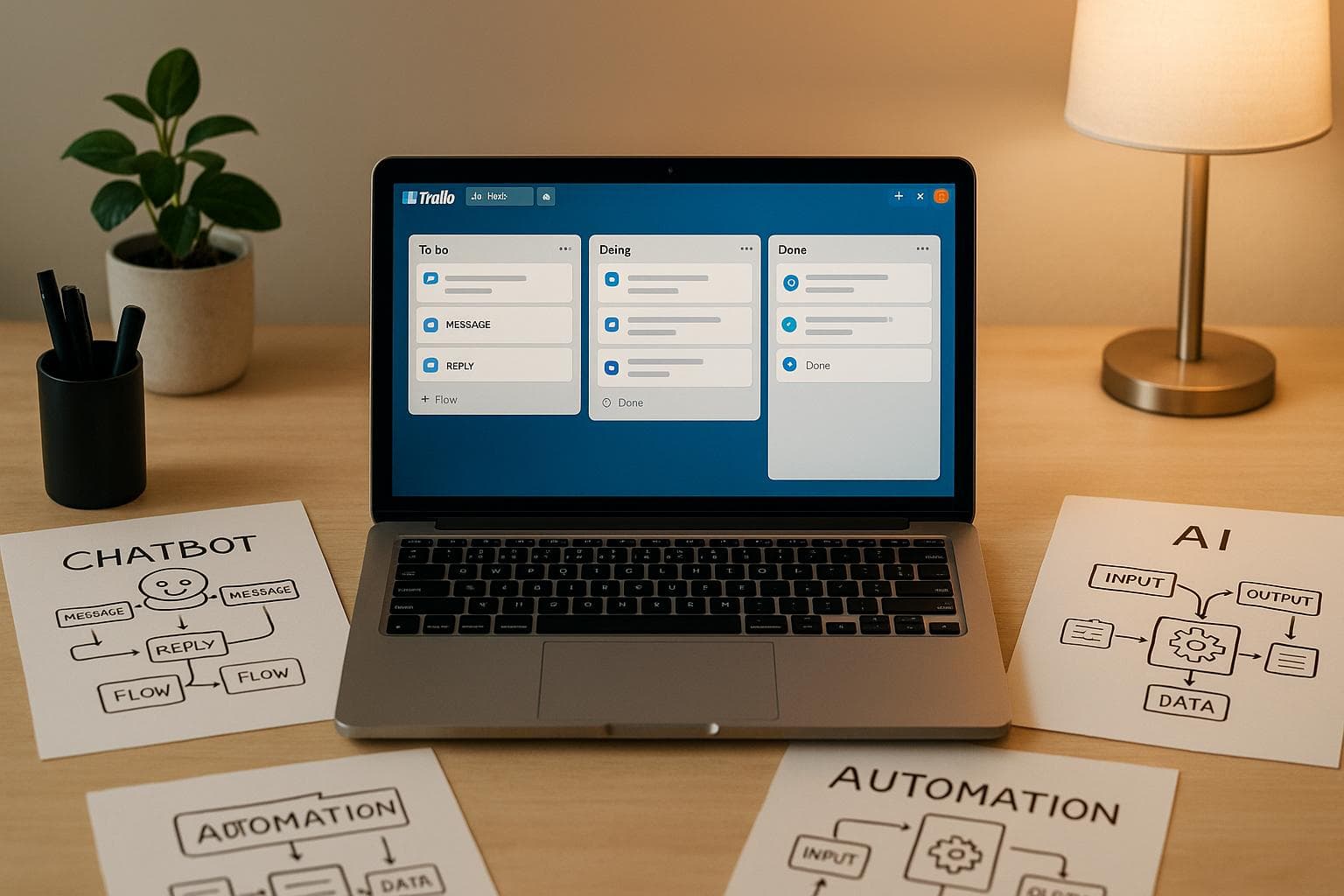
How to use ai to create trello cards
Want to simplify task management? You can use AI to automatically create Trello cards from customer inquiries and chatbot interactions. By connecting an AI chatbot like OpenAssistantGPT to Trello using webhooks, every customer request is instantly turned into a Trello card - saving time and reducing manual work.
Here’s how it works:
- AI Chatbot Integration: Link your chatbot to Trello via webhooks to automate card creation.
- Trello API Features: Use Trello's API to add details like conversation history, labels, and due dates to cards.
- Webhook Setup: Configure a publicly accessible webhook to receive chatbot data in real time.
- Security Measures: Protect your integration with secret keys, HTTPS, and IP whitelisting.
This setup ensures inquiries are organized, detailed, and ready for action - no manual data entry needed. Below, we’ll explain the steps to integrate OpenAssistantGPT with Trello, from setting up webhooks to creating cards with the Trello API.
Trello to GPT to Trello: Automate Prompts with OpenAI and Zapier
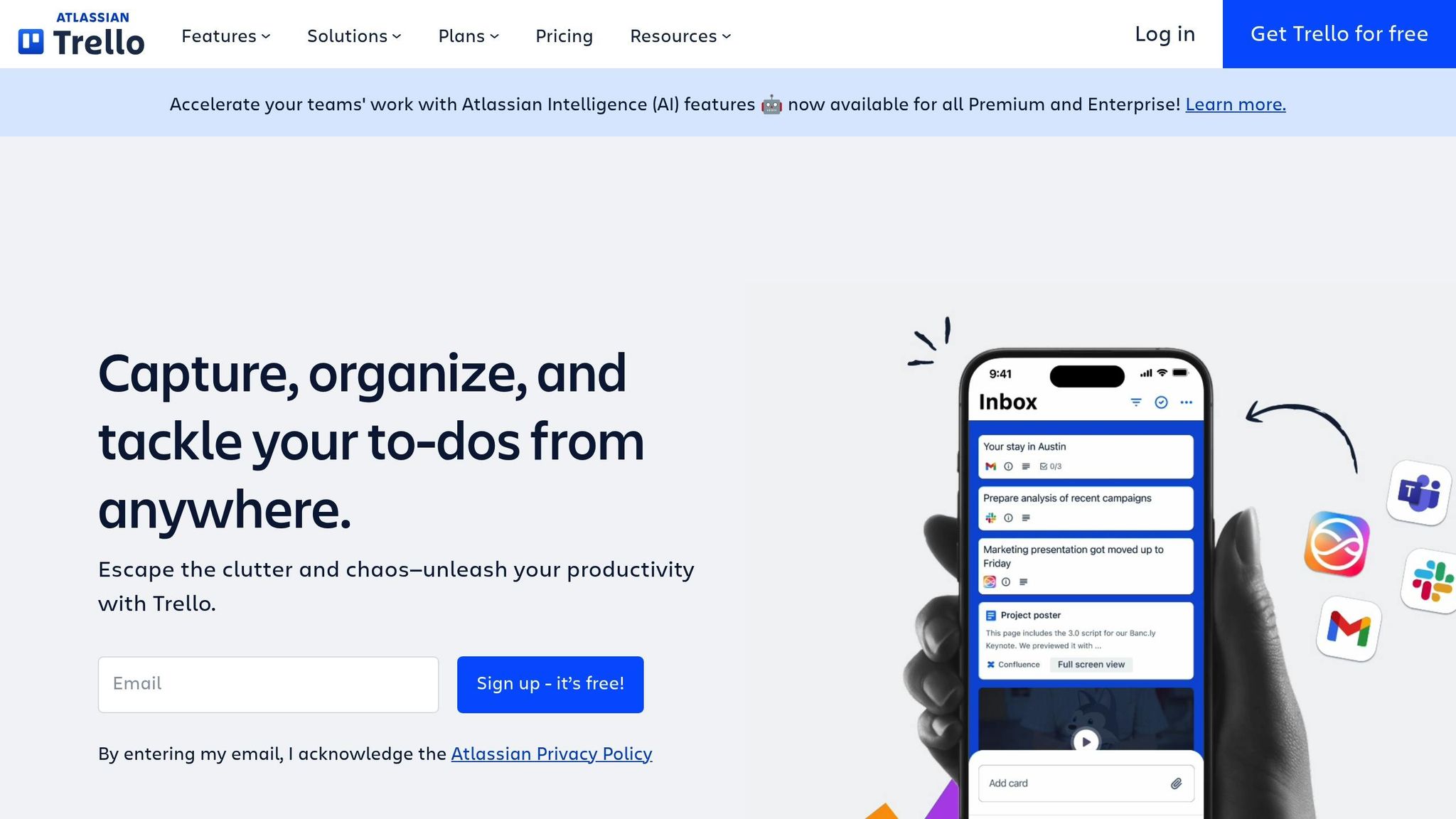
Trello Webhooks and API Setup
This section lays out the essentials for connecting your AI chatbot with Trello to simplify card creation. By leveraging Trello's webhooks and API, you can automate the process and make the integration more efficient.
What Are Trello Webhooks?
Trello webhooks are real-time notifications that alert external systems whenever changes occur on your boards. Whether a card is created, moved, updated, or deleted, webhooks ensure you're instantly informed. In this case, your chatbot acts as the trigger, sending data to Trello to create cards.
For example, when a user submits a question or request through your AI assistant, the webhook captures the conversation details and sends them to a system that generates the corresponding Trello card. This process eliminates the need for manual checks or constant polling, making automation faster and smoother.
Trello API Features
Trello's API provides detailed control over your boards, lists, and cards. With it, you can:
- Create cards with specific titles, descriptions, due dates, and labels
- Assign team members
- Add attachments
- Use custom fields to capture specific chatbot data
The API operates through RESTful endpoints and standard HTTP methods. For instance, creating a card involves sending a POST request to the cards endpoint, while updating an existing card uses a PUT request. JSON payloads make it straightforward to map data from your chatbot's webhook into Trello card attributes.
A standout feature is the ability to include rich formatting in card descriptions. This allows you to add detailed conversation threads from your chatbot, giving your team the full context of each inquiry. Additionally, you can apply multiple labels to categorize cards by type, urgency, or department.
Setup Requirements
To get started, you'll need a few things in place:
- A Trello account with access to the boards where cards will be created.
- Your API key and token, available through Trello's Developer Portal, for authentication.
Before diving into automation, it's helpful to plan your board structure. For example, you might set up lists for "New Support Tickets", "Sales Inquiries", or "Technical Issues." Each list has a unique ID, which you'll reference when creating cards via the API.
Lastly, your webhook receiver must be publicly accessible via HTTPS. This endpoint should be able to handle POST requests and respond quickly to avoid timeouts. Once set up, this ensures smooth communication between your chatbot and Trello.
Setting Up OpenAssistantGPT Webhooks
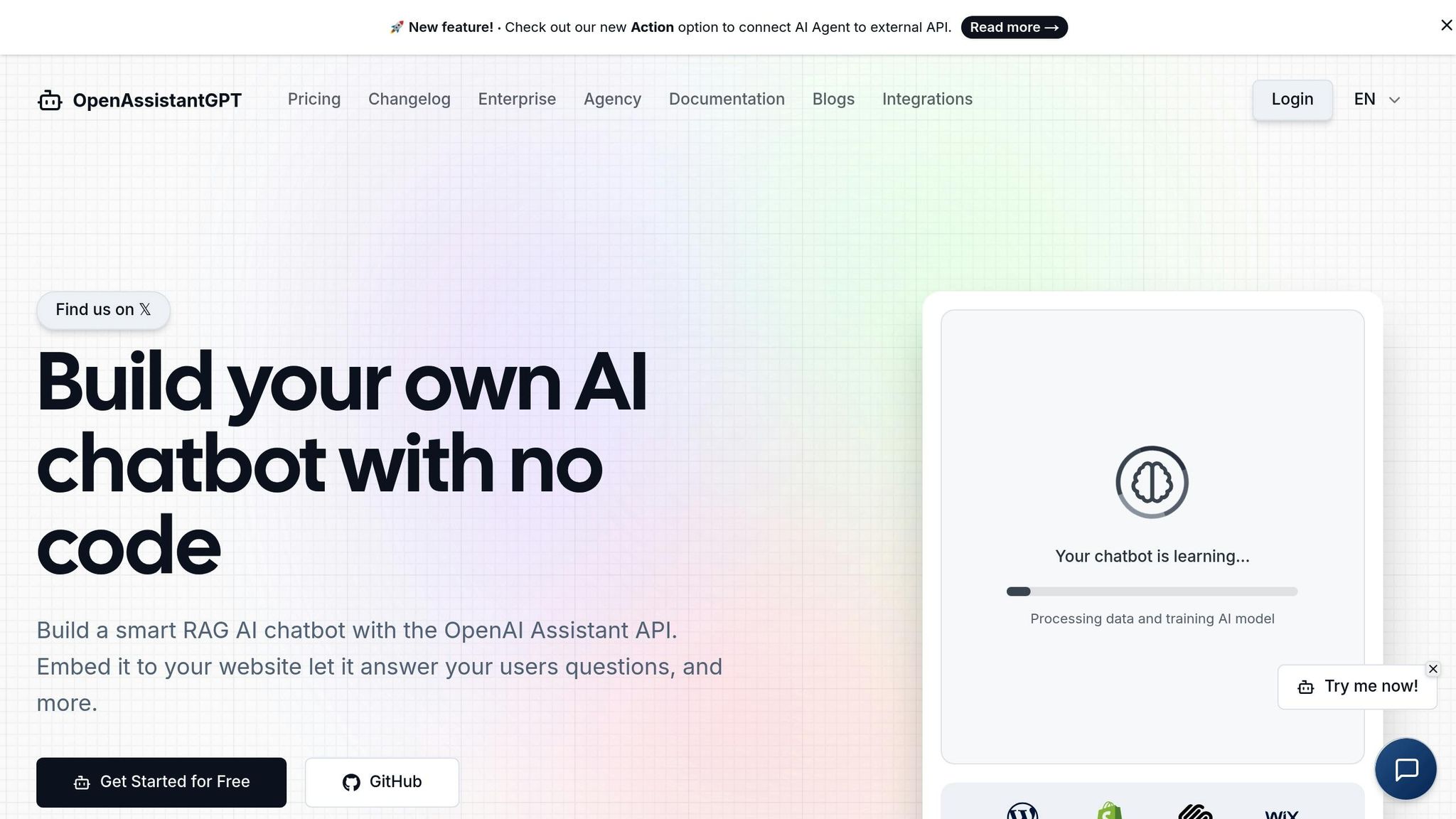
Now that you’re familiar with Trello’s features, let’s dive into configuring OpenAssistantGPT to send inquiry data straight to your Trello boards. This setup helps connect your AI chatbot with your project management system, making your workflow smoother and more efficient.
Enable Webhook Notifications
Start by heading to your OpenAssistantGPT dashboard. Navigate to your chatbot's "Inquiry Settings" and find the webhook configuration section.
Enable the "Webhook Notifications" option to ensure data is sent in real time. You’ll need to enter a publicly accessible HTTPS endpoint in the provided field - this endpoint will receive POST requests with inquiry data.
Once activated, OpenAssistantGPT sends a JSON payload containing essential details like the user's email address, the inquiry message, the full conversation thread, and chatbot metadata. This gives you all the context you need for creating Trello cards.
When a user submits an inquiry through your chatbot, OpenAssistantGPT sends this data instantly to your webhook URL. The process happens in seconds, ensuring swift ticket creation and quicker responses from your team.
After enabling notifications, the next step is to map the incoming data to your Trello cards.
Map Data to Trello Cards
The JSON payload from OpenAssistantGPT can be easily mapped to Trello card properties, simplifying the ticket creation process. Here’s how it works:
- The inquiry message becomes the card title.
- The full conversation thread is added to the card description, providing rich context.
- The user’s email address can either be included in the card description or used to assign the card to specific team members based on your workflow. For example, enterprise customer inquiries could be routed to your priority support list, while general inquiries go to a standard queue.
A key advantage of this setup is the inclusion of the entire conversation thread. Instead of vague messages like “I need help with my account,” your team gets a detailed dialogue, including the chatbot’s responses and the user’s follow-ups. This eliminates back-and-forth clarification, speeding up resolutions.
Additionally, chatbot metadata can help you organize your Trello boards. For instance:
- Sales-related inquiries could automatically be labeled as "Sales Lead."
- Technical support issues might get a "Technical Issue" label.
- Cards can be moved to specific lists based on the type of inquiry.
Once the data mapping is complete, it’s important to secure your webhook integration.
Configure Webhook Security
Security is critical when integrating external systems like OpenAssistantGPT with your workflow. To ensure your webhook is protected, OpenAssistantGPT includes a webhook secret mechanism for request verification.
Here’s how to set it up:
-
In your webhook settings, create a strong, random secret key. This key will be included in the
X-Webhook-Secretheader of every request sent to your endpoint. -
Your webhook receiver should verify this secret key before processing any requests. If the secret doesn’t match, the receiver should respond with a
401 Unauthorizedstatus and reject the request. This prevents unauthorized users from spamming your Trello boards or creating fake tickets.
You can also customize the header name to fit your system’s requirements. For example, some setups may prefer headers like Authorization or X-Custom-Auth.
After verifying the request, ensure your system responds promptly with a 200 status code. OpenAssistantGPT expects quick acknowledgment; delays can lead to retries or even webhook deactivation.
For an extra layer of security, consider implementing IP whitelisting. This restricts access to your webhook to known, trusted sources. While not always necessary for basic setups, it’s a helpful measure for more advanced integrations.
sbb-itb-7a6b5a0
Create Trello Cards from AI Chatbot Data
Transforming chatbot inquiries into Trello cards can streamline task management and ensure no query goes unnoticed. To set this up, you'll need to create a webhook receiver, connect to Trello's API, and implement reliable automation techniques.
Build a Webhook Receiver
The webhook receiver acts as the middleman between OpenAssistantGPT and Trello. Its job is to process incoming POST requests, validate them, and initiate the Trello card creation process.
To get started, set up a Node.js server using Express to handle the webhook requests. The server should verify the webhook's secret, extract the inquiry data, and respond quickly with a 200 status code to confirm receipt. OpenAssistantGPT requires this immediate acknowledgment.
Here’s an example of how to configure the webhook receiver:
const express = require('express');
const app = express();
app.use(express.json());
const WEBHOOK_SECRET = 'your-configured-secret';
const TRELLO_API_KEY = 'your-trello-api-key';
const TRELLO_TOKEN = 'your-trello-token';
app.post('/webhook', (req, res) => {
// Verify webhook authenticity
const receivedSecret = req.headers['x-webhook-secret'];
if (receivedSecret !== WEBHOOK_SECRET) {
return res.status(401).send('Unauthorized');
}
// Acknowledge receipt immediately
res.status(200).send('OK');
// Process the inquiry data asynchronously
const { inquiry } = req.body;
createTrelloCard(inquiry).catch(console.error);
});
The webhook endpoint must include the full conversation thread from the payload, providing essential context for the Trello card. Once inquiries are processed here, the next step is to use Trello's API to create the cards.
Use Trello API to Create Cards
After the webhook receiver validates and processes the data, it’s time to create Trello cards. Authentication is handled using your Trello API key and token, so make sure these credentials are kept secure.
Map the data from OpenAssistantGPT to match Trello’s card structure. For instance, use the inquiry message as the card title and the conversation thread as the card description. You can also include labels or other metadata based on the inquiry.
Here’s an example function for creating a Trello card:
async function createTrelloCard(inquiryData) {
const { inquiry, thread, chatbot } = inquiryData;
// Construct the card description using the conversation context
let description = `**Customer Email:** ${inquiry.email}\n\n`;
description += `**Original Inquiry:** ${inquiry.message}\n\n`;
description += `**Conversation History:**\n`;
thread.forEach((exchange, index) => {
description += `${index + 1}. **User:** ${exchange.message}\n`;
description += ` **Bot:** ${exchange.response}\n\n`;
});
const cardData = {
name: inquiry.message.substring(0, 100), // Trello title limit
desc: description,
idList: 'your-target-list-id',
key: TRELLO_API_KEY,
token: TRELLO_TOKEN
};
try {
const response = await fetch('https://api.trello.com/1/cards', {
method: 'POST',
headers: { 'Content-Type': 'application/json' },
body: JSON.stringify(cardData)
});
if (response.ok) {
console.log('Trello card created successfully');
} else {
throw new Error(`Trello API error: ${response.status}`);
}
} catch (error) {
console.error('Failed to create Trello card:', error);
throw error;
}
}
The POST /1/cards endpoint is used to create cards on a specific list. You can further customize the card by adding labels, due dates, or assigning members, depending on your workflow.
Automation Best Practices
To make this integration reliable, adopt automation practices like error handling, retry logic, and monitoring. For example, Trello will retry webhook requests three times at intervals of 30, 60, and 120 seconds if your endpoint doesn’t respond properly.
Here are some tips to ensure smooth operation:
- Logging: Keep detailed logs of both successful and failed card creations. This makes it easier to spot issues and resolve them quickly.
- Asynchronous Processing: For high-volume traffic, use a queue system to process requests without overloading your webhook receiver.
- Monitoring and Alerts: Set up alerts to notify you of API failures or other critical issues.
- Thorough Testing: Before launching, test the integration by sending sample inquiries and verifying that the Trello cards are created with the correct data, including conversation threads and any additional metadata.
Testing and Troubleshooting
After setting up your webhook integration, it's essential to thoroughly test it to ensure everything functions correctly before going live. Testing helps you identify and resolve issues early, ensuring that your Trello cards are populated accurately with data from OpenAssistantGPT inquiries.
Test Your Integration
Start by using tools like Postman or curl to send test webhook requests to your endpoint. These tools allow you to simulate how OpenAssistantGPT sends inquiry data to your server. Create a sample payload that mirrors the OpenAssistantGPT webhook format, including details like the inquiry content, conversation thread, and chatbot specifics.
For example, here's a sample payload you can use with Postman:
{
"inquiry": {
"inquiry": {
"id": "inq_test123",
"email": "test@example.com",
"message": "Test inquiry for webhook integration",
"threadId": "thread_test456",
"createdAt": "2025-07-31T10:30:00Z"
},
"chatbot": {
"id": "chat_test789",
"name": "Test Support Assistant"
},
"thread": [
{
"message": "How do I test my webhook?",
"response": "You can test your webhook using tools like Postman to send sample requests.",
"createdAt": "2025-07-31T10:28:00Z"
}
]
}
}
Send this payload to your webhook endpoint, ensuring you include the correct X-Webhook-Secret header. If everything is set up properly, you should see a new Trello card created with the test data. Double-check that the card's title, description, and labels match your expectations.
Once your test is successful, review potential issues and their solutions to refine your integration further.
Fix Common Problems
Certain issues can disrupt your webhook integration. Addressing these common problems ensures that every AI chatbot inquiry is seamlessly converted into a Trello card.
Here are some frequent challenges and their solutions:
- Connectivity Issues: Confirm your webhook URL is correct and accessible to the public.
- Authentication Problems: Check that your webhook secret and Trello API credentials are accurate.
- Rate Limiting: Space out requests appropriately if you're handling a high volume of inquiries.
- Data Formatting: Ensure your payload aligns with the expected structure and contains all required fields.
- Timeout Errors: Respond within 10 seconds to avoid timeouts. Process data asynchronously after acknowledging receipt.
Your server should respond with a 200 OK status quickly to prevent retries. If you encounter a 500 error, retry the request later, as it typically indicates a temporary server issue.
Security Best Practices
Once your integration is working, focus on securing it. Protecting your webhook endpoints and API credentials is critical for maintaining a safe system. Always use HTTPS to encrypt data transmissions between OpenAssistantGPT and your webhook endpoint.
Implement webhook secret validation to confirm that incoming requests are from OpenAssistantGPT and not unauthorized sources. Store your webhook secret and Trello API credentials as environment variables instead of hardcoding them into your application.
"When creating a webhook implementation, it's best to avoid relying on any single security practice. Instead, we should implement multiple approaches to ensure our system stays safe - even if an attacker overcomes some of our security measures." - Gints Dreimanis, Snyk Blog
Rotate your secrets regularly to minimize exposure risks. Plan to update your webhook secret and Trello API token every few months. This reduces the impact of compromised credentials.
To prevent replay attacks, add timestamps to your webhook processing. Log all webhook requests with timestamps and reject any that are too old or duplicated. This safeguards against attackers attempting to reuse captured requests.
You can also use IP allow lists to verify the source of incoming requests. Refer to OpenAssistantGPT's documentation for a list of IP addresses to whitelist.
Finally, monitor your webhook logs for any suspicious activity or failed requests. Set up alerts for repeated authentication failures or unusual traffic patterns. Keep detailed logs of both successful and failed webhook deliveries for auditing and incident response purposes.
Summary
Integrating OpenAssistantGPT with Trello via webhooks transforms how customer support and sales inquiries are managed. By automating the process, manual data entry is eliminated, ensuring all inquiries are accurately captured and organized.
The integration involves four main steps: enabling webhook notifications in the OpenAssistantGPT dashboard, creating a webhook receiver to handle inquiry data, mapping chatbot information to Trello card fields, and using the Trello API to automatically generate cards. These steps work together to seamlessly turn chatbot interactions into actionable Trello cards.
Security is a critical part of this process. Always verify webhook secrets, use HTTPS endpoints for data transmission, and ensure quick responses with a 200 status code. Testing with sample payloads helps identify potential issues before they disrupt your workflow.
This automation offers clear benefits for your team. Support staff can efficiently track and assign tickets, while sales teams can organize leads directly into Trello boards. The result is faster response times and improved transparency across your operations.
Whether you opt to build a custom webhook receiver or use a pre-existing tool, this integration is a game-changer for scaling customer service and sales workflows. It ensures every inquiry is logged with complete context, no matter how high the volume.
FAQs
How can I securely connect OpenAssistantGPT to Trello using webhooks?
To connect OpenAssistantGPT to Trello securely using webhooks, start by setting a webhook secret key during the configuration process. This key will be included in the X-Webhook-Secret header of every webhook request. Your server should validate this secret to confirm the request's authenticity and block any unauthorized access.
It's also important to respond with a 200 status code right away to confirm receipt of the webhook. To avoid delays, handle the webhook data asynchronously, ensuring smooth and reliable processing. Following these steps helps safeguard your integration and keeps it running efficiently.
How can I troubleshoot issues when integrating OpenAssistantGPT with Trello?
To tackle frequent challenges when integrating OpenAssistantGPT with Trello, start by double-checking that your webhook URL is correct and accessible from the internet. Make sure your server is set up to handle POST requests containing JSON data and responds with a 200 status code to confirm it has received the webhook.
Next, review your server logs for any errors that might occur during webhook processing. Also, ensure the webhook secret key aligns with your configuration to pass security checks. If problems continue, tools like Postman can be a lifesaver - use them to simulate webhook requests and pinpoint issues with connectivity or payloads. Following these steps can streamline the integration process and help everything run as expected.
How can I customize Trello cards created from chatbot inquiries to include details like labels and team assignments?
To personalize Trello cards generated from chatbot inquiries, you can tap into Trello's API and webhook capabilities. While setting up the webhook for creating cards, you can include extra parameters in the payload. For instance, the idLabels field lets you assign specific labels, and the idMembers field allows you to allocate team members. These options help you shape each card to align with your workflow.
For a more streamlined approach, you might want to explore Trello Power-Ups or automation tools. These can automatically apply labels and assign team members when cards are created, keeping everything organized and ensuring tasks are directed to the right people without needing manual intervention.