How to Sync Chatbots with CRMs in Real Time
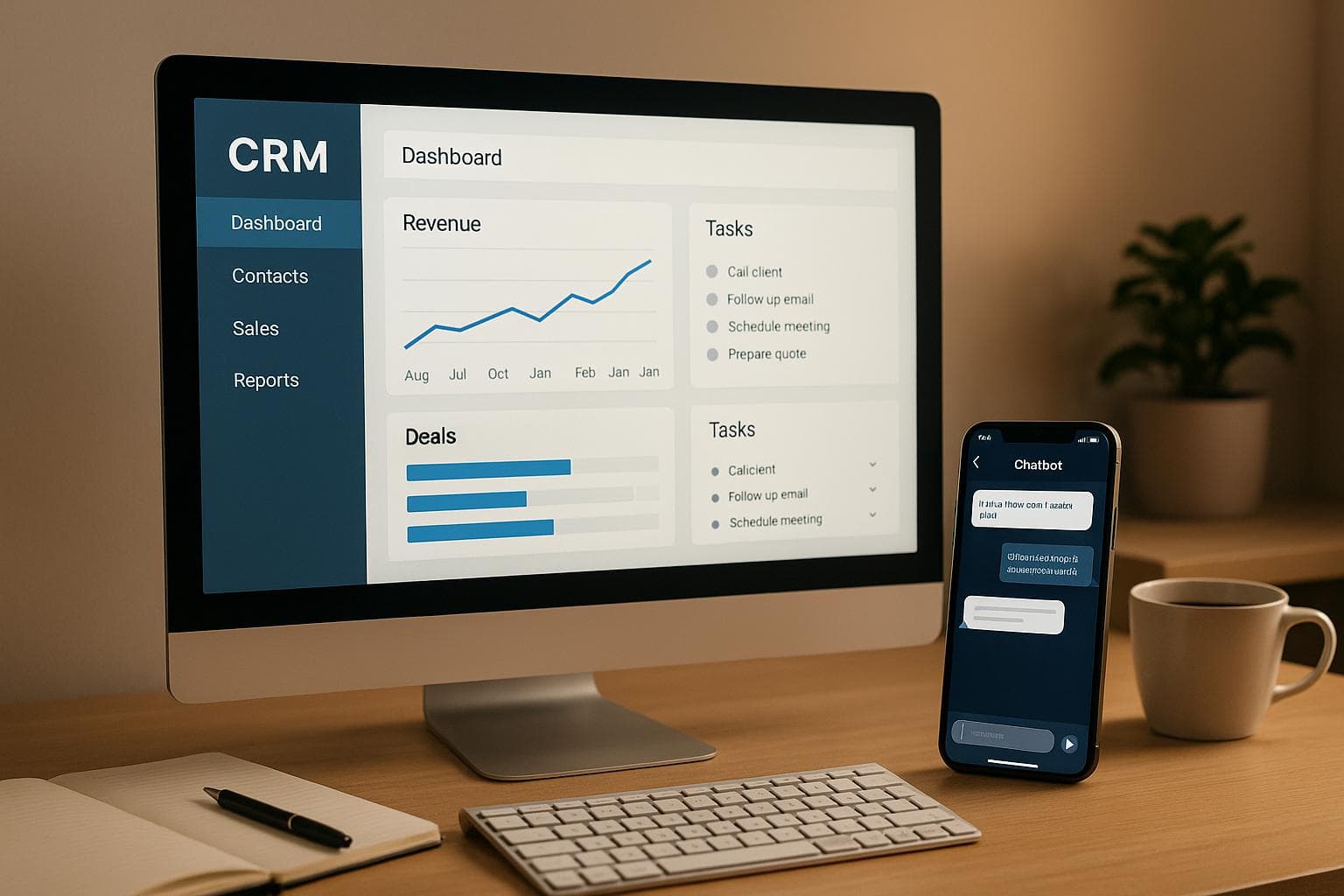
How to Sync Chatbots with CRMs in Real Time
Syncing chatbots with CRMs in real time can transform your customer interactions and streamline operations. Here’s how to make it happen:
- Why It Matters: Real-time integration helps deliver faster, personalized responses by connecting chatbot interactions with CRM data. This reduces customer frustration and improves satisfaction.
- Key Benefits:
- Automates lead management and updates CRM data instantly.
- Improves data accuracy, saving businesses millions annually.
- Boosts customer satisfaction by 71% through faster responses.
- Increases operational efficiency by automating repetitive tasks.
- Challenges: Includes data silos, API compatibility issues, and security concerns. But with the right tools and strategy, these can be addressed.
- Steps to Success:
- Prepare your CRM by setting up secure API access.
- Connect your chatbot using no-code tools like OpenAssistantGPT.
- Map data fields to ensure smooth data flow.
- Optimize for reliability with error handling and performance tweaks.
- Test rigorously to ensure everything works under normal and heavy loads.
How to Integrate an AI Chatbot with a CRM System
Step 1: Prepare Your CRM for Integration
Before connecting your chatbot, it’s essential to configure your CRM for real-time data exchange. This step ensures a smooth and secure flow of communication between your chatbot and your customer database. Most modern CRMs, like Salesforce and HubSpot, come with built-in APIs that allow seamless integration with other systems. Laying this groundwork is critical for the API setup process that follows.
The preparation involves two key steps: understanding your CRM’s API capabilities and setting up secure API access and authentication. Together, these steps enable your integration to handle complex and high-volume data exchanges.
Understanding CRM API Capabilities
Your CRM’s API is the backbone of effective, two-way communication between your chatbot and the system. It should support essential functions like creating, updating, and retrieving leads, tracking sales opportunities, logging customer interactions, and triggering automations.
Real-time synchronization requires additional API features. Specifically, the API must handle bidirectional data flow, allowing the chatbot to both send data to the CRM and retrieve customer information for personalized conversations. It should also provide flexible query options so the chatbot can handle various tasks and access the right data. To fully understand these capabilities, review your CRM’s API documentation carefully for details on its features and limitations.
Once you’ve assessed the API’s capabilities, the next step is to establish secure access.
Configure API Access and Authentication
To enable communication between your chatbot and CRM, you’ll need to set up secure API credentials. Many modern CRMs support OAuth for token-based security or API keys for simpler implementation. Both methods require careful configuration and management.
- OAuth: This method is often preferred because it provides enhanced security. Tokens can be revoked without changing passwords, offering flexibility and control.
- API Keys: While easier to set up, API keys must be managed carefully to avoid security risks, such as exposure in client-side code.
Platform-Specific Configuration
Each CRM platform has unique requirements for setting up API access. Here’s a quick overview of some popular systems:
-
HubSpot: Store
CLIENT_ID,CLIENT_SECRET,SCOPES, andREDIRECT_URIas environment variables for OAuth-based authentication. TheSCOPESvariable specifies what permissions your chatbot needs, such as access to contact data. - Zoho Analytics: Choose between OAuth 1.0, OAuth 2.0, or API key authentication. For OAuth, you’ll need to configure the Client ID, Client Secret, and Redirect URL. If you opt for an API key, ensure it’s transmitted securely and never embedded in client-side code.
- Microsoft Dynamics 365: Register a new Azure application, create a Dynamics 365 application user, and establish the connection using secure credentials. Since Microsoft Dynamics relies on Microsoft Entra ID for identity management, OAuth must be used for accessing data via the Web API.
Security Best Practices
Once your platform-specific settings are in place, follow these security guidelines to protect your integration:
- Use the most secure authentication method supported by your CRM.
- For ongoing access, implement automatic token refreshing to avoid disruptions.
- Test your APIs for vulnerabilities before launching to minimize the risk of data breaches.
Step 2: Connect OpenAssistantGPT to Your CRM
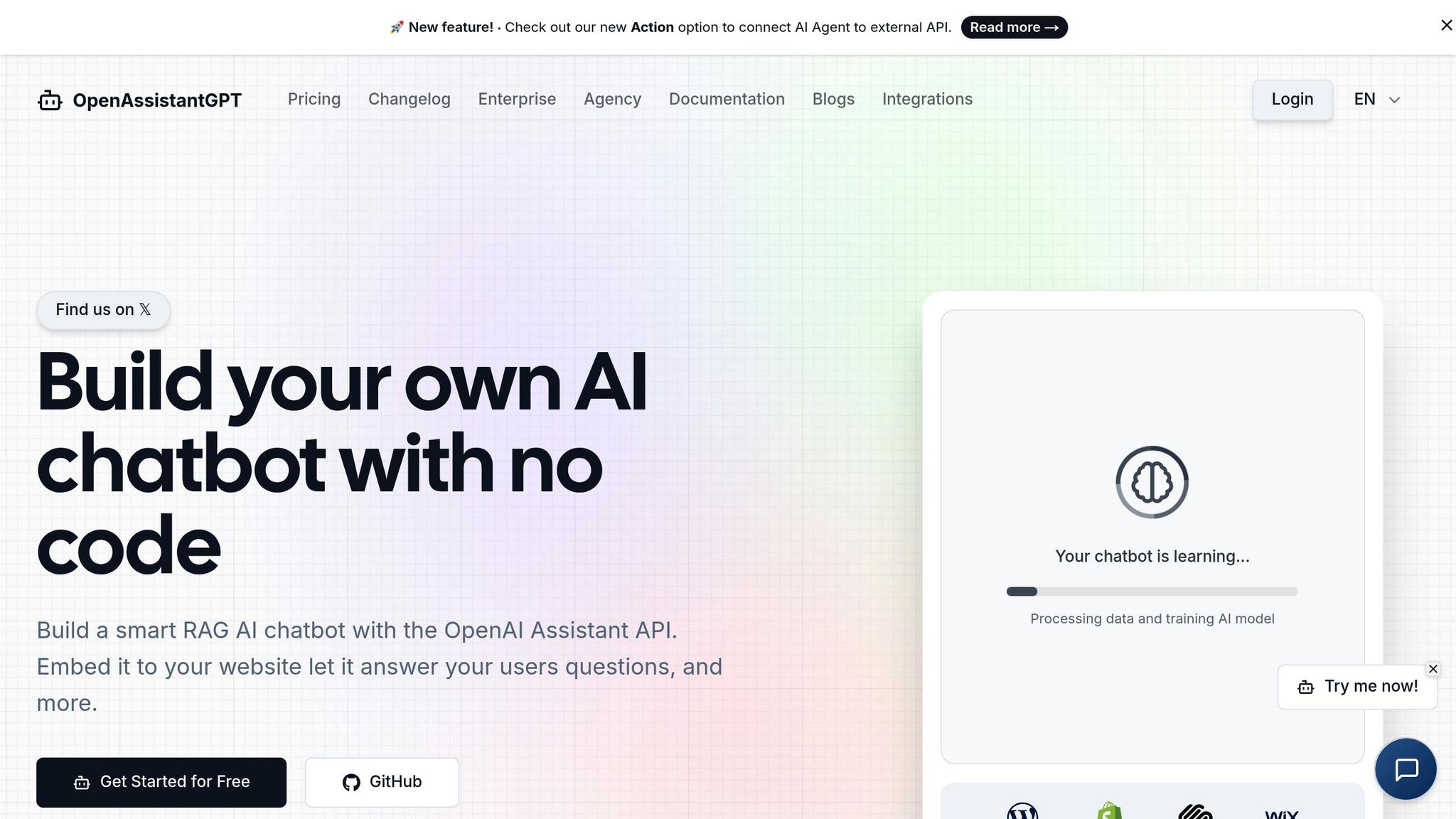
With your CRM now set up, it’s time to connect it to OpenAssistantGPT using its no-code tools. This step is designed to simplify the process, so you don’t need technical expertise to ensure smooth data flow between your chatbot and customer database. OpenAssistantGPT offers pre-built tools and user-friendly configuration options that work with many popular CRM systems.
The process is divided into two key parts: using OpenAssistantGPT’s built-in integration tools and setting up real-time triggers that sync data automatically during conversations. This structure allows you to focus separately on both the connection setup and the trigger configuration.
Use OpenAssistantGPT's No-Code Integration Tools
OpenAssistantGPT makes integration easy with its no-code platform. One of the most straightforward methods is the embed code approach. Simply grab the code snippet from your OpenAssistantGPT dashboard and embed it into your CRM’s interface or connected website.
Once your OpenAssistantGPT account is ready, upload training materials like FAQs or articles and configure AI Agent Actions for real-time API queries. These actions work seamlessly with the API credentials you set up in Step 1, creating a secure connection between your chatbot and CRM.
Another important feature is lead collection. Activate this to ensure your chatbot automatically creates or updates CRM records whenever prospects engage. This function works in both directions - your chatbot can gather new customer data while also accessing existing information to provide personalized responses.
Set Up Real-Time Data Triggers
After establishing the connection, the next step is configuring real-time triggers to keep your chatbot and CRM in sync. Webhooks play a central role here. These automated tools send updates based on specific events, like when a customer asks about their order status or submits a support request.
Define the CRM events that should trigger updates in your chatbot and vice versa. For example, if a lead’s status changes from "prospect" to "qualified" in your CRM, your chatbot can adjust its tone and approach for future interactions. Similarly, when your chatbot collects new customer details, it should immediately update the CRM.
The power of real-time integration is evident in examples like PhonePe, whose chatbot automates 60% of customer queries by leveraging well-configured triggers. This type of automation allows routine inquiries to be handled efficiently while ensuring complex issues are escalated to human agents.
To ensure a seamless experience, set up a bidirectional data flow. This means updates in one system are instantly reflected in the other. For instance, when a customer asks about a recent order, the chatbot should query the CRM in real time for up-to-date information. Conversely, new preferences or contact details collected by the chatbot should sync with the CRM immediately.
Finally, test your trigger configurations with sample scenarios to confirm that data synchronization happens quickly and accurately. Monitor response times and tweak your webhook settings if there are delays. Fast and reliable data updates are critical for maintaining customer satisfaction and avoiding outdated information during interactions.
Step 3: Map Data Fields Between Chatbots and CRMs
Once you've established a connection between OpenAssistantGPT and your CRM, the next step is to ensure data flows smoothly by setting up accurate mappings. This involves linking each chatbot input to the correct CRM field, which helps prevent errors and duplicate entries.
The process of mapping involves aligning chatbot inputs with CRM fields while converting data types as needed. This step is critical for maintaining the quality of your data over time. To get started, you'll need a clear strategy for field alignment.
Create Field Alignment for Data Transfer
For successful data transfer, align chatbot inputs - like email addresses, phone numbers, and company names - with the appropriate CRM fields. This ensures that the information captured by your chatbot is stored correctly in your CRM system.
Key data points such as contact details, company information, and interaction context should be mapped to specific CRM categories, including leads, contacts, or opportunities. For example, job titles can be mapped to the "Title" field in the CRM, while budget details can be routed to designated opportunity fields.
In August 2024, New Oaks Chatbot successfully integrated with Follow Up Boss by configuring API settings, setting up webhooks, and verifying data synchronization. This integration boosted customer engagement, automated lead management, and streamlined operations.
Many CRMs provide pre-built connectors to simplify this process, offering ready-made templates for common chatbot scenarios. However, these templates often require customization to meet the unique needs of your business.
If you're using OpenAssistantGPT, automation platforms like Getsitecontrol can help streamline field mapping. These platforms allow you to define fields for both form and system data, assign variables, and set key values for POST requests.
Once your fields are aligned, the next step is to ensure all data types are compatible with your CRM.
Handle Data Type Conversions
One common challenge in mapping is mismatched data types. For example, free text responses like "medium-sized business" need to be converted into predefined CRM categories. Similarly, dates should be standardized to the MM/DD/YYYY format to ensure consistency.
To avoid disruptions in integration, keep both your CRM and chatbot software updated. Regularly review APIs and connectors to ensure compatibility. It's also a good idea to establish data validation protocols to catch formatting errors before they reach your CRM. For ambiguous inputs, configure your chatbot to request clarification, which helps maintain accurate records.
Standardizing data models across your systems can also simplify the process. Conduct an audit of your existing data to identify key interaction points and standardize their formats before starting the integration. While this requires upfront effort, it significantly improves the reliability of your data and the overall performance of your system.
Finally, make it a habit to review your field mappings and conversion rules regularly. This proactive approach helps prevent issues with data flow and keeps your integration running smoothly.
sbb-itb-7a6b5a0
Step 4: Optimize Integration for Reliability and Performance
Once you've mapped your data fields, it's time to create an integration that can handle the unexpected. Even the most carefully designed systems can run into issues like network timeouts or API rate limits. The goal is to build a system that not only performs well but also gracefully recovers from disruptions, ensuring a seamless experience for your users.
A dependable integration does more than sync data in real time - it safeguards against interruptions that could disrupt customer interactions. Why does this matter? Because 62% of users abandon tools after just one negative experience. A reliable system helps maintain trust and keeps users engaged.
Implement Error Handling Mechanisms
No system is immune to errors, but effective error handling ensures quick recovery and data integrity when things go wrong. Here's how to prepare:
- Retry Logic: If an API call fails due to temporary issues like network congestion, set up automatic retries. Limit retries to three attempts with increasing delays to avoid infinite loops that could overload your servers.
- Dead-Letter Queue (DLQ): For persistent failures, use a DLQ to capture failed messages for later review or processing. Regularly monitor this queue to identify recurring issues.
- Schema Validation: Validate data formats before processing to avoid issues caused by malformed data. Tools like OpenAssistantGPT's API querying features can help ensure data is structured correctly before it's sent to your CRM.
- Comprehensive Logging: Log detailed error information, including request data, timestamps, and error messages. Use correlation IDs to track individual requests across your system, making it easier to debug complex problems.
- Circuit Breakers: Detect when external services are unavailable and temporarily pause requests to prevent cascading failures. For example, if your CRM's API consistently returns errors, a circuit breaker can route requests to a fallback system until the primary service recovers.
- Confidence Scoring: Reduce inaccuracies by setting thresholds for AI outputs. Low-confidence responses can be flagged for human review, while clarifying questions from your chatbot can improve data accuracy and boost conversation retention rates by 25%.
These strategies not only address errors but also help maintain a smooth and reliable user experience.
Improve API Performance
As your chatbot scales to handle more conversations and larger data volumes, optimizing API performance becomes essential. Poor performance can lead to frustrated users and delayed data synchronization. Here's how to keep things running smoothly:
- Manage Rate Limits: Understand the constraints of your CRM and chatbot platform, such as endpoint-specific limits or subscription-based restrictions. Use provider dashboards to monitor usage and avoid exceeding limits during busy periods.
- Leverage Webhooks: Replace frequent polling with webhooks. Instead of repeatedly checking for updates, webhooks allow your CRM to push notifications directly to your chatbot, reducing unnecessary API calls.
- Batch Requests: Group multiple actions into a single API call when possible. If your CRM supports batch operations, this approach can significantly cut down on the number of requests needed for bulk data transfers.
- Caching: Store frequently accessed data, like user profiles or company information, to minimize redundant API calls. This not only speeds up response times but also reduces server load.
- Request Queuing: Avoid overwhelming your system by spacing out API calls, especially to the same endpoint. Request queuing ensures you stay within rate limits.
- Exponential Backoff: When rate limits are exceeded, use an exponential backoff strategy to gradually increase the delay between retry attempts. This reduces the risk of overwhelming servers while giving temporary issues time to resolve.
To maintain peak performance, monitor key metrics like response times, error rates, and user engagement. Organizations that regularly update and monitor their systems report a 30% boost in user satisfaction.
Finally, set up health checks and failover mechanisms. If your primary CRM connection goes down, automatically reroute traffic to backup systems or cached data to minimize downtime. Defining clear benchmarks - such as lead capture rates, response accuracy, and uptime - will help you track and maintain long-term success.
Step 5: Test and Validate Your Integration
Once your integration is fine-tuned for performance, it's time to put it through rigorous testing. Testing is essential to ensure your integration operates smoothly in real-world scenarios. It not only helps identify potential issues but also boosts overall performance and user satisfaction.
A solid testing plan should focus on two key areas: verifying basic functionality and stress testing under heavy loads. This approach ensures your integration works flawlessly during normal operations and holds up under high demand.
Run Basic Functionality Tests
Start by testing the core features. Basic functionality tests confirm that your integration handles essential tasks correctly before it's introduced to users.
- Test lead creation and bidirectional data flow: Simulate common customer actions, like a chatbot collecting contact details. Check that this data appears in your CRM within the expected timeframe. Update customer information in the CRM and verify these changes are reflected in the chatbot’s responses, ensuring accurate field mapping and up-to-date access to customer data.
- Test edge cases and data validation: Submit incomplete or incorrectly formatted data to see if the integration gracefully handles errors without interrupting synchronization.
- Verify API connections, token refreshes, and access permissions: Ensure secure and stable connections, and make sure the system can manage authentication failures without exposing sensitive information.
Track your test results by monitoring metrics like response accuracy, data completeness, and synchronization speed.
Perform Load Testing for High Traffic
After confirming basic functionality, stress testing evaluates how well the integration performs under heavy usage. This step is critical to ensure stability during peak traffic.
- Simulate multiple simultaneous interactions: Create concurrent chatbot conversations that trigger CRM updates. Start with typical traffic levels, then increase to 2–3 times your peak projections to observe response times, error handling, and data consistency under pressure.
- Monitor resource usage: Keep an eye on CPU, memory, bandwidth, and API response times during these tests.
- Check data integrity under stress: Verify that high traffic doesn’t lead to data corruption, duplicate entries, or synchronization failures.
Keep in mind, even a one-second delay in page response can lead to a 7% drop in conversions.
After deployment, set up continuous monitoring to track metrics like response times, user satisfaction, and issue resolution rates. Encourage user feedback to identify areas for improvement. This ongoing process helps keep your integration reliable and ensures it continues to meet your business needs as you grow.
Conclusion: Key Steps for Successful Integration
Setting up real-time synchronization between your chatbot and CRM doesn’t have to feel overwhelming. With tools like OpenAssistantGPT’s no-code platform and a clear plan, you can create an integration that improves customer interactions and streamlines operations.
Summary of the Synchronization Process
Here’s a quick refresher on the process: prepare your CRM, connect via OpenAssistantGPT, map data fields, fine-tune performance, and thoroughly test the system. These five steps provide a solid foundation for syncing data in real time, ensuring smoother customer engagements and better operational workflows.
Mapping data fields is especially critical. It ensures that information flows correctly between your chatbot and CRM, which may involve aligning fields and converting data types for seamless communication.
Once the data mapping is in place, the next step is optimizing for reliability and performance. This means implementing error-handling systems and improving API response times to keep the integration running smoothly.
Finally, rigorous testing and validation are essential. Testing under both normal and high-traffic conditions helps catch potential issues before they affect your customers, ensuring the system is ready for real-world demands.
Tips for Long-Term Success
Integration doesn’t stop at setup - it’s an ongoing process. Continuous monitoring is key to maintaining peak performance. Keep an eye on metrics like error rates, response times, and customer satisfaction scores to spot areas for improvement. Poorly managed chatbots can hold back your business goals, such as reducing costs, improving customer satisfaction, or driving conversions.
To keep things running smoothly, make regular updates part of your strategy. Refreshing your chatbot’s knowledge base with the latest information ensures it remains accurate and efficient, freeing up your team to focus on more strategic tasks while the AI handles routine inquiries.
Real-time monitoring is another must. It helps ensure your chatbot maintains a professional tone, stays consistent, and provides accurate responses. Analytics reports can uncover trends, highlight missed opportunities, and guide improvements based on user feedback from post-chat surveys or ratings.
OpenAssistantGPT simplifies long-term maintenance with tools like web crawling, file analysis, and API querying. These features ensure your chatbot stays aligned with your business information, delivering precise answers to customer questions.
Security and compliance should always be a priority. Regular security audits and updates for both your chatbot and CRM platform are essential. OpenAssistantGPT supports SAML/SSO authentication for private chatbots, providing secure access with enterprise-level compliance.
FAQs
What challenges can arise when syncing chatbots with CRMs in real time, and how can they be resolved?
Syncing chatbots with CRMs in real time isn’t always smooth sailing. Common hurdles include data quality problems and platform compatibility issues. For example, if your CRM data is outdated or riddled with errors, your chatbot’s performance can take a hit. On top of that, mismatched data formats or communication protocols can disrupt the integration process.
To tackle these challenges, start by conducting regular CRM audits and cleaning up inaccurate or outdated information. Middleware tools can be a lifesaver here, acting as a bridge to resolve compatibility issues between different platforms. Finally, make sure your team is well-trained on the integrated tools to boost adoption and ensure the system is used effectively.
How does syncing chatbots with CRM systems in real time benefit customer experience and business operations?
Real-time synchronization between chatbots and CRM systems takes customer service to the next level. By instantly updating customer information across platforms, chatbots can provide tailored and precise responses to questions, cutting down on wait times and leaving customers more satisfied. This smooth integration not only enhances the overall experience but also strengthens customer engagement and builds loyalty.
From a business perspective, linking chatbots with CRMs automates repetitive tasks like lead qualification and data input. Chatbots can manage multiple conversations simultaneously, allowing human agents to concentrate on more challenging issues. This approach simplifies workflows, ensures better service quality, saves time, and trims operational costs.
How can I ensure data security and compliance when syncing chatbots with CRM systems?
To keep data security tight and ensure compliance when connecting chatbots with CRM systems, here are a few essential practices to follow:
- Encrypt data during transmission and storage to shield sensitive information from unauthorized access.
- Use strict access controls to restrict who can access or manage sensitive data, ensuring alignment with regulations like GDPR and CCPA.
- Perform regular audits of your data-handling processes and maintain clear mechanisms for obtaining user consent to foster trust and meet legal obligations.
These steps not only help safeguard user data but also minimize breach risks and ensure adherence to regulatory standards.